Migrating from Gmail to FastMail: part 4
I’m falling behind on my (seemingly never-ending) series of posts about migrating from Gmail to FastMail. I still have lots that I want to write about, but for this post I’ll point you towards some resources I found helpful, and will briefly discuss FastMail’s IMAP migration tool.
Resources
FastMail provides a lot of really detailed and useful help online. They appreciate that many of you will want to work with FastMail on specific desktop and mobile clients and have created different help pages to address these scenarios. E.g. here is the advice on configuring Apple’s Mail app to work with FastMail folders. Their support team are also very quick to deal with emailed requests.
Here are some guides for migration of Gmail to FastMail:
- The official FastMail migration guide
- A migration guide by readwrite.com (March 2012)
- A short migration overview by Jackson Egan (June 2012)
- An excellent step-by-step guide from Max Masnick (July 2013)
FastMail’s IMAP migration tool
If you decide that you like the free trial of FastMail and want to move to using it 100%, then you will want to bring all of your Gmail (or other email) with you. FastMail has an IMAP migration tool which worked well for me. After logging in to FastMail, navigate to your Account page and select Migrate IMAP under the ‘Maintenance’ settings.

After entering your Gmail credentials, you just let this tool run in the background. It took about 4 hours to copy all of my ~15,000 emails [1]. The best part of this is that it sends you a detailed report when it finishes.
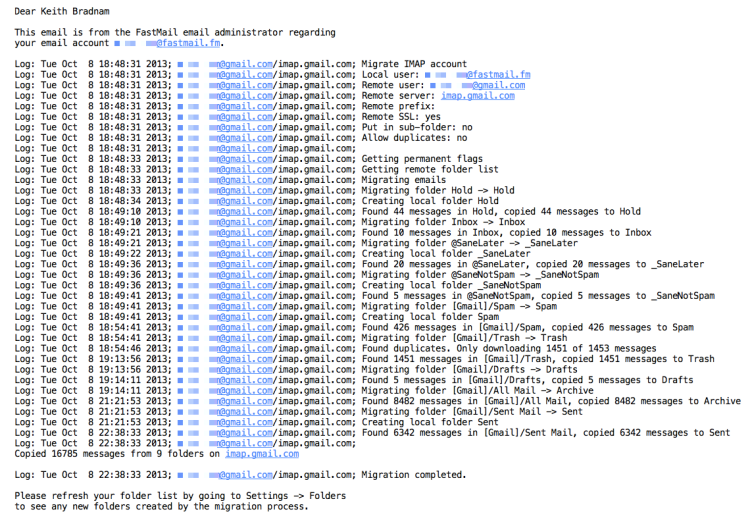
As I mentioned in an earlier post in this series, I was initially confused because my Gmail ‘All Mail’ folder seemed to shrink by several thousand emails. But this is because Gmail — which does many non-standard things with email —counts all sent emails as part of ‘All Mail’. FastMail resolves these into separate folders.
The only hitch in this process was due to my own stupidity. I use SaneBox to pre-filter my Gmail and I needed to tell SaneBox to work with FastMail instead. Foolishly, I did this while my mail was still being imported in the background. This may or may not have been the reason why I ended up with two sets of my SaneBox folders under FastMail. This was easy to resolve though [2].
In my next post, I’ll talk about how I migrated my personal domain settings over to FastMail.
-
It leaves all the original emails in Gmail, so there is no real risk of using this tool. ↩
-
SaneBox gives folders a prefix to make sure that they appear at the top of your list of folders. On Gmail it uses the ‘@’ symbol, but it turns out that different providers sort email folders differently. On FastMail, these folders use a ‘+’ sign (e.g. +SaneLater). During my email migration from Gmail, I also ended up with underscores being used. This gave me a +SaneLater and a _SaneLater folder. I simply moved the contents of _SaneLater into +SaneLater, deleted the former and everything was okay from that point. But really, don’t migrate SaneBox to FastMail until you have finished the Gmail->FastMail migration! ↩